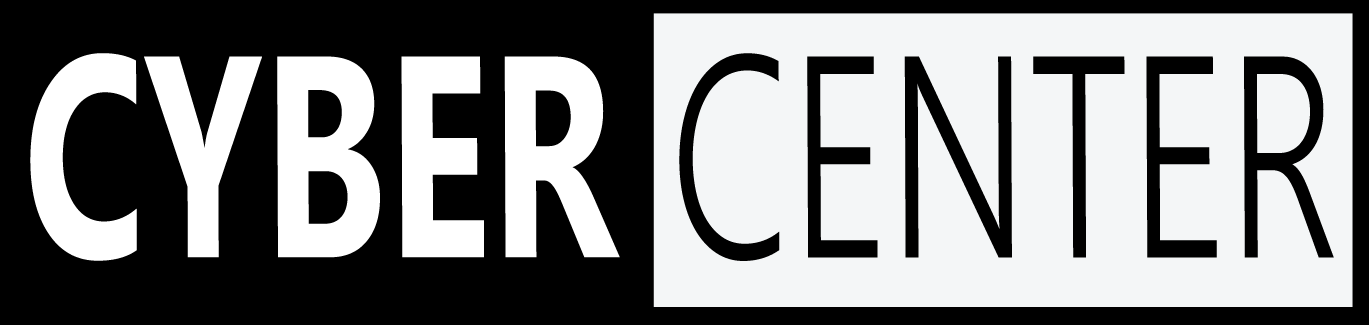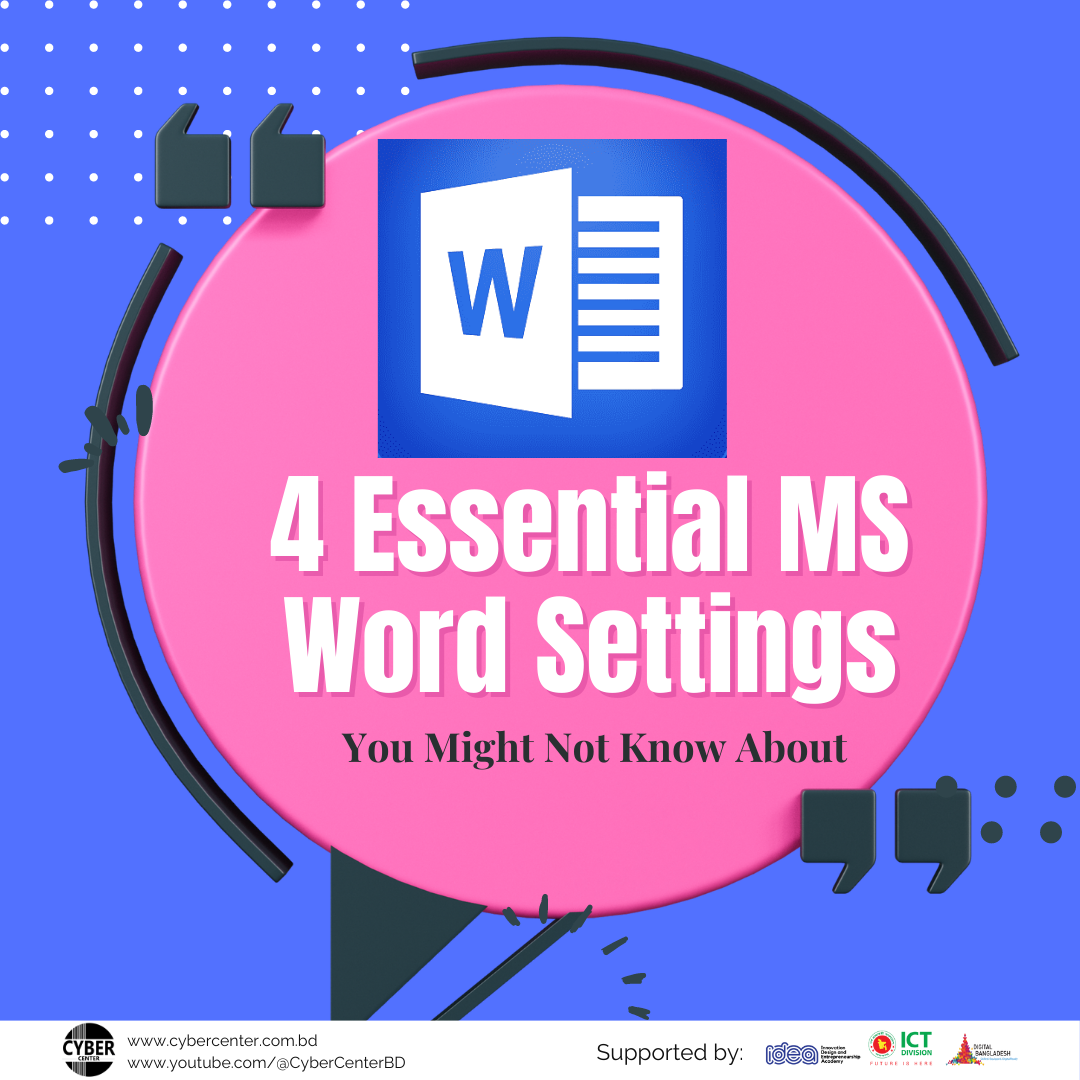Microsoft Word is a robust word-processing program with several options to boost efficiency and customization. In this blog article, we will discuss 4 essential MS Word settings you might not know about but that may substantially enhance your document editing experience.
1. AutoRecover/AutoSave
- AutoRecover: Discover how to set up AutoRecover to automatically backup and restore your documents in the event of a system or application breakdown. For more frequent backups, increase the AutoRecover interval.
- AutoSave: Learn about the advantages of AutoSave, which saves your changes in real time. Customise AutoSave choices to meet your individual needs.
2. Formatting Marks and Hidden Characters
Recognize the function of formatting marks and hidden characters in Microsoft Word.
- Discover and use formatting marks like paragraph marks and spaces to improve document editing and guarantee appropriate formatting.
- Investigate methods for dealing with non-printing characters and controlling their appearance.
3. Customising Default Font and Styles
Understand the significance of customizing the default font and styles in Microsoft Word.
- Change the default font settings to your liking by altering the font type, size, and color.
- Modify the default paragraph and header styles to meet your formatting needs.
4. Page Break Preview and Formatting
Use the Page Break Preview function to analyze and alter your document’s layout.
- Discover how to use the Page Break Preview mode, reorganize material, and make revisions as needed.
- Understand how to style continuous parts and page numbers, such as customizing section breaks, headers, and footers, and controlling page numbers to correspond with the structure of your document.
Finally, these 4 essential MS Word settings may considerably improve your productivity and personalization choices. You may improve your document editing experience by setting AutoRecover and AutoSave, customizing default font and styles, showing formatting marks, and using Page Break Preview. Take the time to research and experiment with these options to build a customized MS Word experience that meets your individual requirements.
FAQs:
1. Is it possible to recover a document if MS Word crashes?
– When you enable AutoRecover, MS Word produces backup copies of your documents at regular intervals, allowing you to recover them in the event of unexpected crashes or system failures.
2. How often should I adjust the AutoRecover interval?
– The AutoRecover interval frequency is determined by your preferences and the relevance of your work. Consider shortening the interval for more regular backups, particularly for sensitive documents.
3. What are formatting marks, and why should I make them public?
– Formatting marks are symbols in your document that indicate spaces, paragraph breaks, and other formatting elements. Disclosing them may assist in ensuring appropriate formatting and identifying any formatting difficulties.
4. How can I change the default fonts and styles in Microsoft Word?
– To change the default font type, size, color, and paragraph or heading styles, go to the “Font” or “Styles” settings in MS Word’s options or preferences menu.
5. How can Page Break Preview assist with document layout changes?
– Page Break Preview shows you a visual depiction of the layout of your document, enabling you to rearrange content, modify page breaks, and optimize the overall look before printing or finalizing it.